Smart Compass is a tool to search bearings (direction, azimuth) using a magnetic sensor that is combined in your device. You can select both magnetic north and true north.
It has 4 major features.
1) Although you turn your device into portrait or landscape mode, the heading is fixed.
2) Camera view is used for reality.
3) Magnetic field level is displayed to verify the sensors.
4) GPS is supported.
* Introduction video
* Menu and Setttings
- It supports landscape and portrait mode. On tablet PC, landscape mode is the default.
- Manual : brief manual, youtube, visit blog
- Settings
- About : version, send email, more apps
- Pro version : link to Google Play store

* Available modes
1) Default : camera turn on/off
2) Telescope : camera zoom
3) Night : dim backlight, red text
4) Digital : without center wheel
_lite.png&container=blogger&gadget=a&rewriteMime=image%2F*)
_lite.png&container=blogger&gadget=a&rewriteMime=image%2F*)
_lite.png&container=blogger&gadget=a&rewriteMime=image%2F*)
_lite.png&container=blogger&gadget=a&rewriteMime=image%2F*)
_lite.png&container=blogger&gadget=a&rewriteMime=image%2F*)
* If the direction is not accurate...
- The compass accuracy depends on the performance of your sensors EXACTLY. We know that most built-in magnetic sensors are unstable and torchy.
- Sometimes, view covers with a magnet or a leather cases with a magnetic snap can cause unwanted results.
- Confirm that the magnetic field is normal (about 49μT in nature). If it is out of bounds, initialize the sensor. Point your device up towards the sky and move it in a figure 8 pattern.
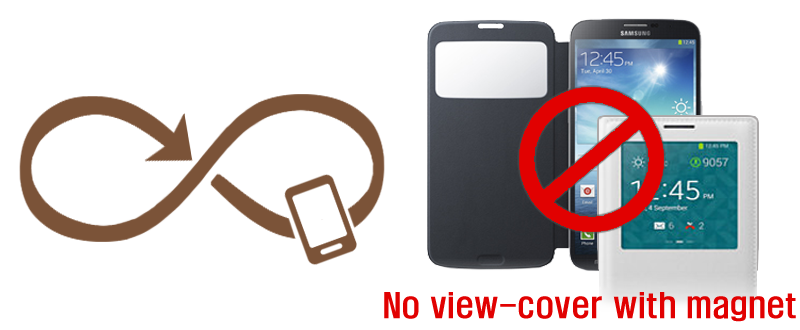
- I had a Galaxy Ace phone that was 3 years old. It was very inaccurate. To my surprise, it worked perfectly after replacing the battery with new one.
- The compass accuracy depends on the performance of your sensors EXACTLY. We know that most built-in magnetic sensors are unstable and torchy.
- Sometimes, view covers with a magnet or a leather cases with a magnetic snap can cause unwanted results.
- Confirm that the magnetic field is normal (about 49μT in nature). If it is out of bounds, initialize the sensor. Point your device up towards the sky and move it in a figure 8 pattern.
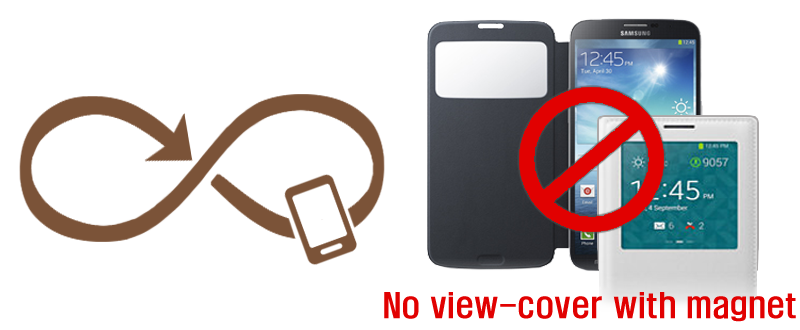
* Background image
- [Background image] option shows 50 recent pictures from your gallery (to avoid no response error).
- When the picture that you want to select does not appear, please rename its name as "compass.png" or "compass.jpg". Then it will appear at the beginning.
- This compass requires 2-3 sensors (acceleration sensor, magnetic sensor, orientation sensor) to impreve the result.
- If this compass is very accurate, it means that one of your sensors is poor.
- If your phone had unstable sensors, this compass could be inaccurate. I had heard that several Motorola devices(Droid X, DROID RAZR, DROID BIONIC...) had this issue.
- In this case, turn off [Acceleration sensor] option. This app will use only an orientation sensor.
* Options for calibration
- My compass tool has several options. If all of your sensors are perfect, any option should show the same azimuth. Please find your best mode.
1) Camera : On / Off
2) Acceleration : On / Off
3) How to hold your phone : Landscape / Portrait / Flat on a desk.
※ For example, Razr's best mode is [Camera On, Acceleration Off, Flat].
* True North
- When you turn on [True North] option, this app will try to calculate true north with your GPS location.
- When GPS is available, the app will show "True north : xx˚ ". xx means "magnetic declination". Positive means the magnetic field is rotated east that much from true north.
- If north north does not appear, please activate GPS hardware.
- To confirm your magnetic declination, visit this website. File:World Magnetic Declination 2010.pdf
* FAQ
Q. The compass does not work or says "Magnetic Sensor Error!!".
A. Several low-priced devices had no magnetic sensor. Please check your specs.
Otherwise, your built-in sensor was out of order.
Q. The compass shows the wrong direction.
A. The reason is that your built-in sensors are unstable and weakened by time.
In order to initialize them, point your device up towards the sky and move it in a figure 8 motion. If not solved, touch a magnet near by your device. This could fix your sensor forcibly. Finally, consider to reboot it and perform a factory reset.
Q. Is it true north?
A. The default is magnetic north. To get true north, activate GPS.
Q. Why does this app require the internet connection?
A. The connection is not essential. It is used only for ads.
Q. What is the orange triangle?
A. It denotes the topside of your device. No matter how you hold the compass in portrait or landscape or even cross but it should be in vertical condition.
Q. The battery drains very fast.
A. It is an issue of old OS. To finish the app exactly, use the [Exit] menu. Click the hardware menu button on your device.

* Pro version added features:
1) Sending GPS info via Email
2) Sharing screenshot with SNS
3) Qibla finder, Car locator
4) GPS Speedometer
5) No ads, No connection
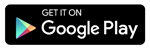
* What's new?
- v1.6.4 : Google Maps (satellite)
- v1.6.3 : Google Maps
- v1.6.0 : GPS and true north support.
- v1.5.5 : Digital mode and Night mode.
- v1.5.1 : Screen capture.
- v1.5.0 : ActionBar added. Portrait mode
- v1.4.5 : Azimuth types (Quadrants, mil)
- v1.4.3 : roll and pitch.
- v1.4.2 : Non-camera devices support.
- v1.4.0 : Acceleration sensor on/off.
- v1.3.5 : Landscape and Portrait mode.
- v1.3 : New icon, Tablet PCs support.
- v1.2 : Vertical line. App2SD
- v1.1 : camera error fix. Keep screen on.
- v1.0 : Smart Compass release (Aug. 2010)
I'll do my best to support your individual needs. If you have any ideas to improve it, feel free to contact me. androidboy1@gmail.com Thank you.
